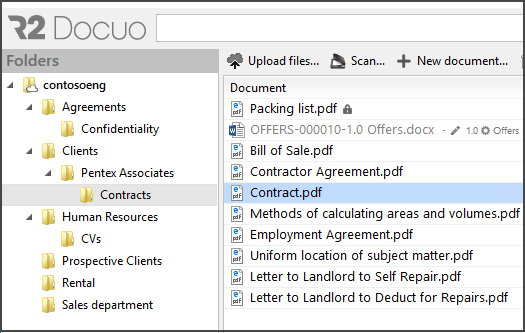Signing documents electronically
Index
1 Sign documents manually
2 Appearance of documents with electronic signature
3 Edit documents with electronic signature
4 Remove the electronic signature of a document
The electronic signature is only available for PDF documents, to be able to sign documents electronically you must first upload a digital certificate and create the associated electronic signatures in R2 Docuo.
For more information on how to create electronic signatures, click here.
To sign documents you must select one or more PDF documents from the results list with the right mouse button and choose the option "Sign" in the list of options.
Suggest
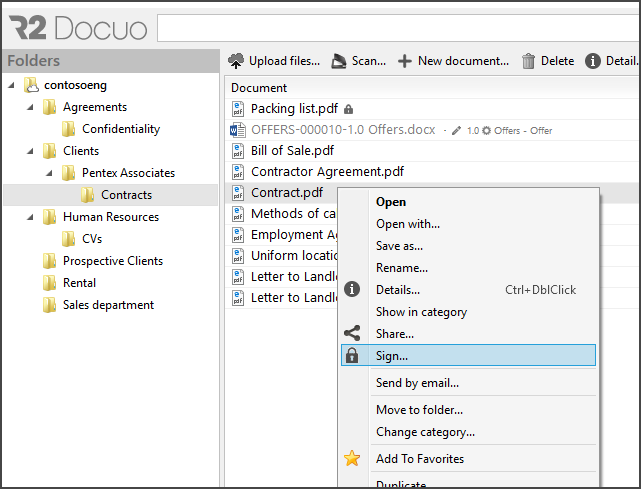
A window appears with the progress of the signature process, when this window is closed the document is signed.
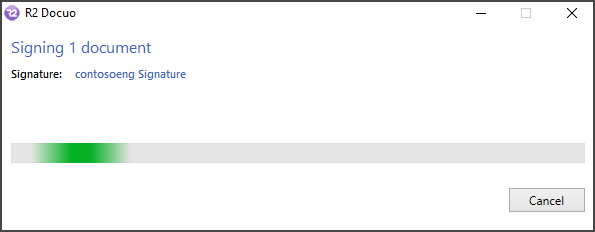
If there is more than one signature created by selecting "Sign" a window appears to select the signature to be used.
Appearance of documents with electronic signature
Documents that are signed electronically appear in the results list with a padlock icon to the right of the name.
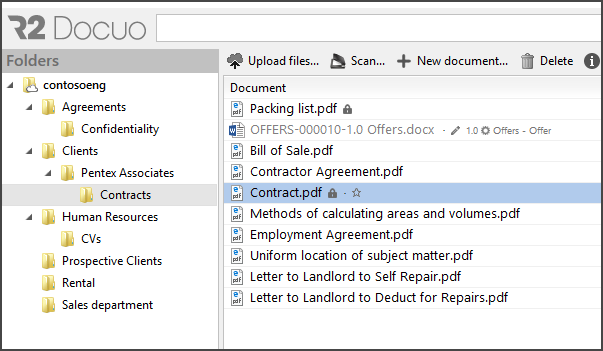
Edit documents with electronic signature
When editing signed documents, a warning message appears stating that if the document is modified, the signature may be invalidated.
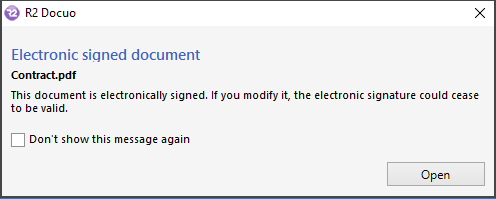
This message will appear each time you edit a document that is electronically signed unless you check the "Do not show this message again" check
Remove the electronic signature of a document
This option is only available to R2 Docuo administrators.
To remove the signature to a document, you must select the document with the right mouse button and choose the option "Remove signature", a confirmation message appears.
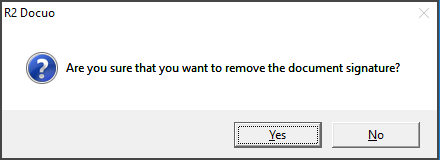
When accepting, the signature of the document is removed and the padlock icon of the document name disappears in the results list.